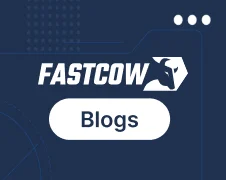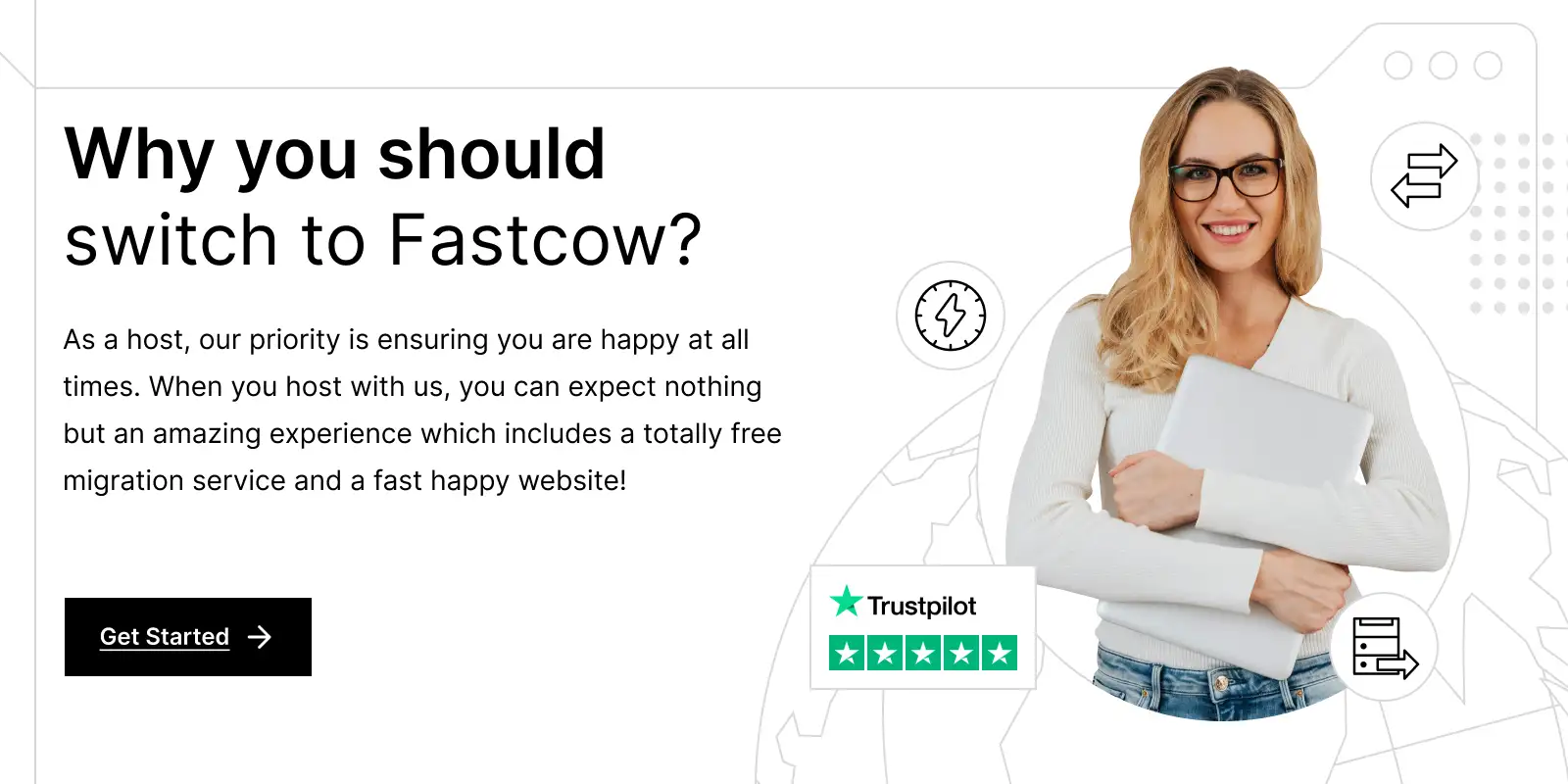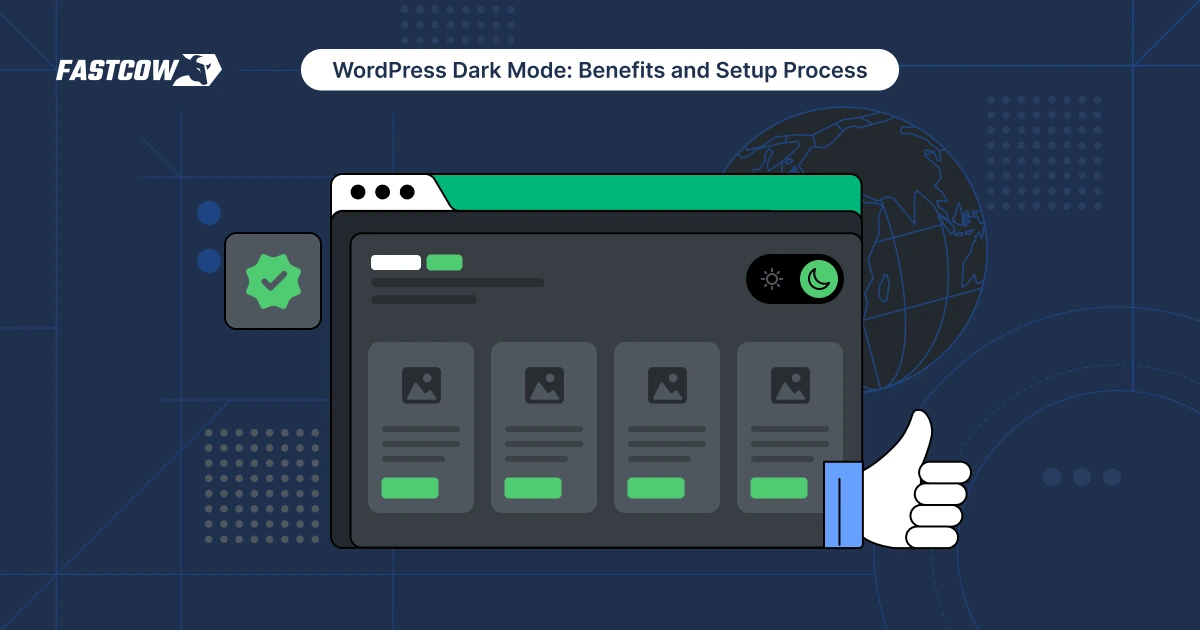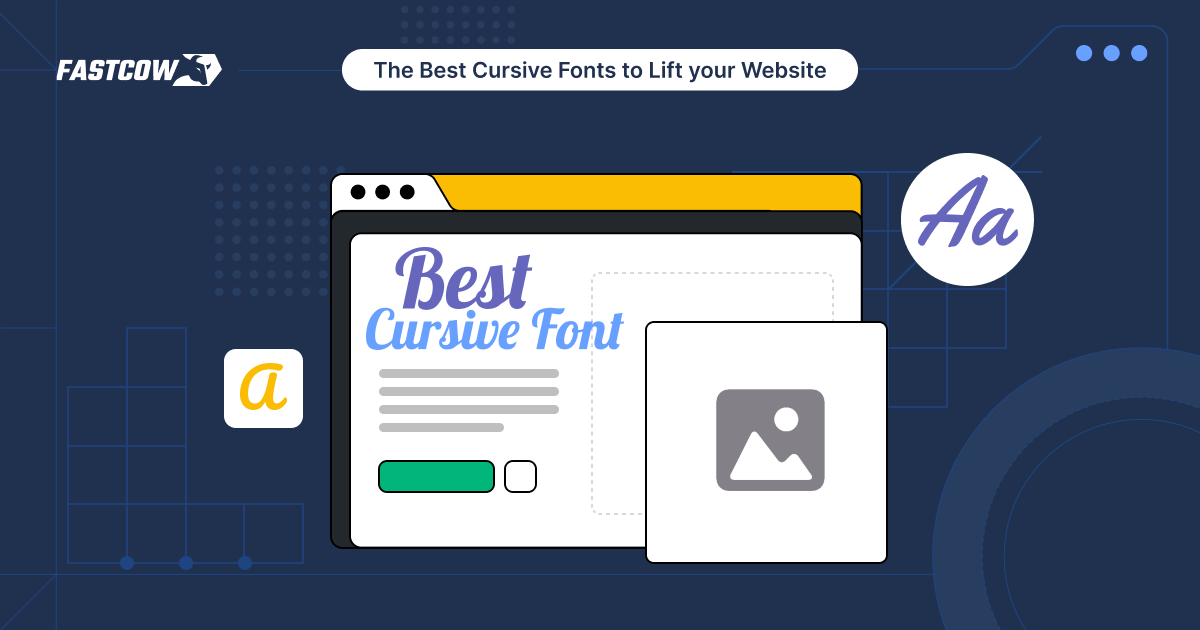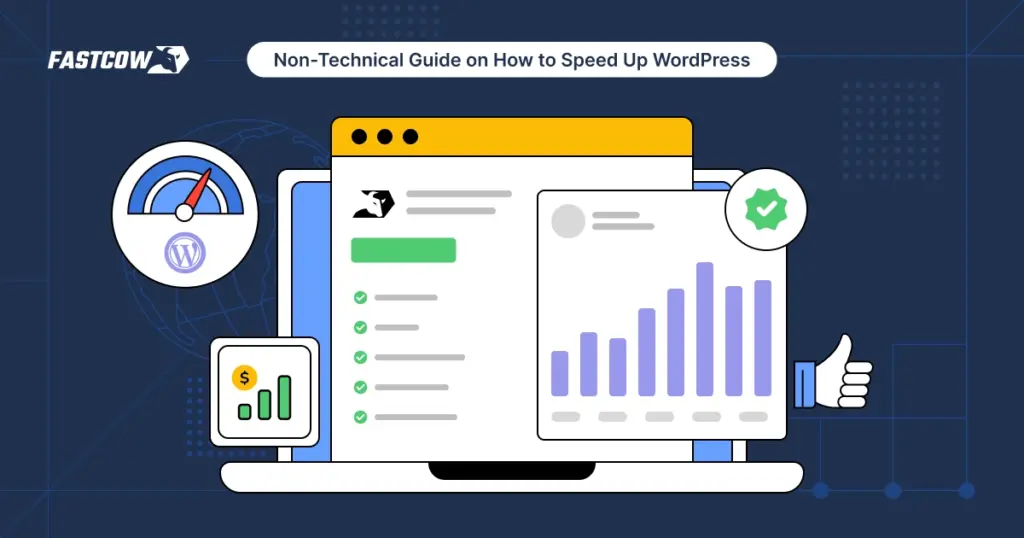
A slow WordPress site frustrates visitors, drags down search rankings, hurts engagement, and creates a poor impression. Most site owners notice the issue once traffic drops or bounce rates spike. What’s often overlooked is that you don’t need technical expertise to fix it.
WordPress powers over 40% of websites today, but its flexibility can sometimes come at the cost of speed. Heavy themes, bloated plugins, or unmanaged hosting environments can all slow things down. Knowing how to speed up WordPress can change the way people interact with your site.
- Why You Need to Speed Up WordPress Website
- How to Speed Up A WordPress Site Without Technical Knowledge
- Ways to Speed Up WordPress Site Using Plugins
- What to Avoid When Trying to Speed Up WordPress
- How to Test Your WordPress Site Speed (Without Falling into Common Pitfalls)
- How Often Should You Optimize Your WordPress Site for Speed?
- Quick Guide: How to Speed Up Your WordPress Site
- Speed Up WordPress: The Key to a Faster, Smoother Website Starts Here
- FAQs
This guide walks through practical and non-technical ways to speed up WordPress using proven methods and tools anyone can apply.
Why You Need to Speed Up WordPress Website
Speed isn't just a nice-to-have. It’s a core part of your site’s performance.
Here's why it matters:
1. Visitors Don’t Wait
Most people won’t wait more than a few seconds for a site to load. If you don’t speed up your WordPress site, visitors may bounce before your homepage even appears. A delay as small as two or three seconds can push someone to leave and never return.
That means fewer readers, customers, or leads.
2. Search Rankings Drop with Slow Load Times
Google takes loading speed seriously. Sites that load faster tend to rank better. If you want more visibility, you need to speed up WordPress load times.
It directly influences how search engines measure performance, which affects where your pages show up in search results.
3. User Experience Improves Instantly
A fast website keeps people engaged. Pages that load smoothly create a better browsing experience, especially on mobile. Learning how to speed up WordPress is more about metrics. It’s about making your site easier to use.
4. Conversions Increase on Faster Sites
Every second counts when it comes to purchases, sign-ups, or downloads. Online shoppers are quick to abandon carts on slow websites.
If you speed up your WordPress site, you're more likely to see improvements in sales, form submissions, and other actions that matter to your business.
5. Your Reputation Is on the Line
Visitors may not complain about your load speed, but they notice it. A sluggish site creates a poor impression.
On the other hand, if you speed up slow WordPress site performance, you come across as more professional and trustworthy even if the content stays the same.
Now that you know why it’s important to speed up WordPress, let’s explore how you can do it easily, even if you have no technical background
How to Speed Up A WordPress Site Without Technical Knowledge
You don’t need to write code or mess with servers to make your website faster. Plenty of simple and practical steps can help speed up WordPress site performance.
1. Choose a Fast and Reliable Hosting Provider
Your hosting choice sets the foundation. Shared hosting may be cheap, but it often struggles with high-traffic or plugin-heavy setups. Switching to a managed WordPress host can speed up your WordPress website without you needing to do much else.
Also Read: WordPress Hosting vs. Web Hosting: Which One Should You Pick?
Look for hosts that offer built-in caching, SSD storage, and data centers close to your audience.
2. Use a Lightweight Theme
Heavy themes packed with flashy animations or complex layouts often slow things down. Instead, choose a lightweight, well-coded theme built for performance.
Themes like GeneratePress, Astra, or Neve are known for helping users speed up WordPress load times without extra effort.
3. Delete Unused Plugins and Media Files
Unused plugins still consume space and can affect your site’s performance. It’s a good idea to audit your plugin list and remove anything you're no longer using.
Also Read: 10 Best WordPress AI Plugins to Boost Your Website in 2025
Large media files also slow things down, especially if they're not optimized. Keeping things lean can speed up slow WordPress site issues almost immediately.
4. Update WordPress Core, Plugins, and Themes
Outdated software can cause performance issues and even security risks. Keeping everything updated ensures you’re running the latest and most efficient codebase.
Updates often include optimizations that speed up your WordPress site without you needing to dig into the details.
5. Use a WordPress Plugin to Speed Up Site Performance
There are tools designed specifically to handle performance for you. Adding a trusted WordPress plugin to speed up site functionality (like caching or image compression) can make a big difference with just a few clicks.
Since we’re on the topic of plugins, let’s look at which ones can help enhance your website’s performance and how to set them up effectively.
Ways to Speed Up WordPress Site Using Plugins
Using plugins is one of the easiest ways to speed up a WordPress site without exploring technical details.
Below are practical steps and plugin suggestions (both free and paid) that handle caching, image optimization, lazy loading, and more.
1. Install a Caching Plugin
Caching stores a version of your site so it doesn’t have to reload from scratch each time. That helps speed up WordPress load times instantly.
Steps:
- Go to your WordPress dashboard
- Click on Plugins → Add New
- Search for LiteSpeed Cache, WP Super Cache, or W3 Total Cache
- Install and activate one (all are free)
- Use the plugin’s default settings if unsure; they’re optimized for beginners
2. Compress Images Automatically
Large image files often slow down your pages. A plugin can handle this in the background.
Steps:
- Install and activate Smush, ShortPixel, or Optimole.
- Choose automatic compression during the upload
- Use lazy loading to delay loading images that aren’t in view
These tools help speed up your WordPress site without changing how your content looks.
3. Use a Database Optimization Plugin
Over time, your site’s database collects junk (revisions, spam comments, transients). Cleaning it up helps speed up slow WordPress site behavior.
Steps:
- Install WP-Optimize or Advanced Database Cleaner
- Run a cleanup for drafts, spam, and post revisions
- Set up weekly or monthly automatic cleanups
WP-Optimize is often called one of the best plugins to speed up WordPress site databases.
4. Enable Lazy Loading for Videos and Images
Lazy loading delays the loading of off-screen elements, helping your site feel faster right away.
Steps:
- Use a3 Lazy Load or enable the feature in Smush
- Activate image and video lazy loading options
- Test pages after activation to ensure nothing breaks
Many see faster results within minutes using this method to speed up WordPress.
5. Use a CDN (Content Delivery Network) Plugin
A CDN loads your site from servers closer to your visitor’s location. That reduces latency and helps speed up your WordPress website.
Steps:
- Install Jetpack, Cloudflare, or Bunny CDN plugin
- Follow the plugin’s setup wizard to connect to the CDN
- Use automatic cache purging and file compression settings
Jetpack’s CDN tools are simple and effective, especially for beginners looking for the best WordPress plugin to speed up site performance globally.
6. Combine and Minify CSS & JavaScript
Reducing file size helps pages load faster. Minifying CSS and JS removes unnecessary characters from your code.
Steps:
- Install Autoptimize
- Enable “Optimize JavaScript Code” and “Optimize CSS Code”
- Clear your cache after applying the settings
Autoptimize works well alongside caching plugins to speed up WordPress site performance further.
What to Avoid When Trying to Speed Up WordPress
While there are many ways to speed up a WordPress site, some missteps can slow things down or even break your site.
Here are a few things to steer clear of:
1. Installing Too Many Plugins
It’s tempting to keep adding plugins for every little task, but too many can do more harm than good. Each plugin adds extra code for your site to load. Stick to only what you need. Consider this especially when choosing a WordPress plugin to speed up site performance.
2. Using Heavy Page Builders Without Optimization
Visual builders like Elementor and WPBakery make design easier, but often load unnecessary scripts and styles. If you're using one, make sure to pair it with a plugin like Asset CleanUp to unload files on pages where they’re not needed.
It’s one of the smarter ways to speed up WordPress site layouts built with page builders.
3. Ignoring Mobile Optimization
Your site might load fast on a desktop but crawl on mobile. Use tools like Google PageSpeed Insights to check mobile performance specifically. Then use responsive themes, compress mobile images, and avoid large pop-ups.
4. Skipping Regular Speed Tests
You can’t fix what you don’t measure. Tools like GTmetrix and Pingdom show how your site is doing in real-time. Run a test before and after using any plugin. Be it the best plugin to speed up WordPress site performance or just a minor add-on.
5. Using Unreliable Hosting
Even with all the right plugins, a slow server will keep dragging your site down. Many users skip this part, thinking that caching alone will solve everything. Choosing a decent hosting provider is often the fastest way to speed up WordPress without touching anything else.
How to Test Your WordPress Site Speed (Without Falling into Common Pitfalls)
Measuring performance is the next critical step once you've applied optimizations to speed up your WordPress site.
Here's how you can test your site's speed to confirm the changes worked while avoiding common mistakes.
1. Use Google PageSpeed Insights
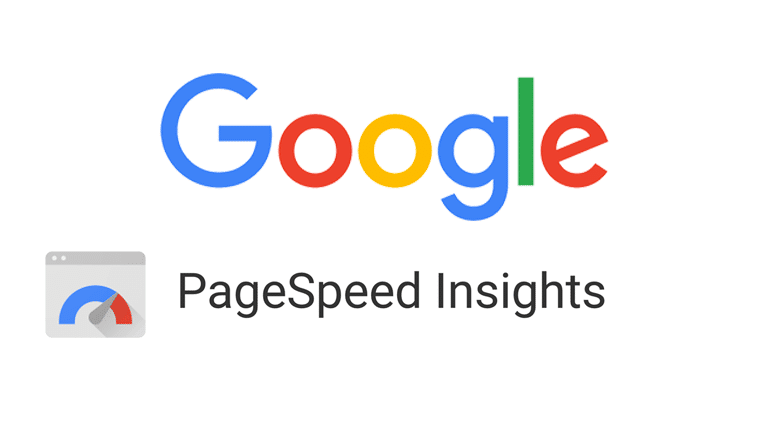
Google PageSpeed Insights is one of the most reliable tools for measuring page load speed. It provides a detailed breakdown of speed on both desktop and mobile and recommendations for improvement.
Steps:
- Go to Google PageSpeed Insights.
- Enter your website URL.
- Click Analyze.
- Review the scores and suggestions provided.
Focus on the "Opportunities" section for tips on what can still be optimized.
2. Run Tests on Multiple Devices and Browsers
Sometimes, site speed varies depending on the device or browser. What works perfectly on a desktop may not be the same on mobile or different browsers like Safari, Firefox, or Chrome.
Steps:
- Test on desktop and mobile versions separately.
- Use tools like GTmetrix to see performance across devices.
- Use BrowserStack or CrossBrowserTesting for more detailed insights on cross-browser compatibility.
3. Use GTmetrix for a Comprehensive Report
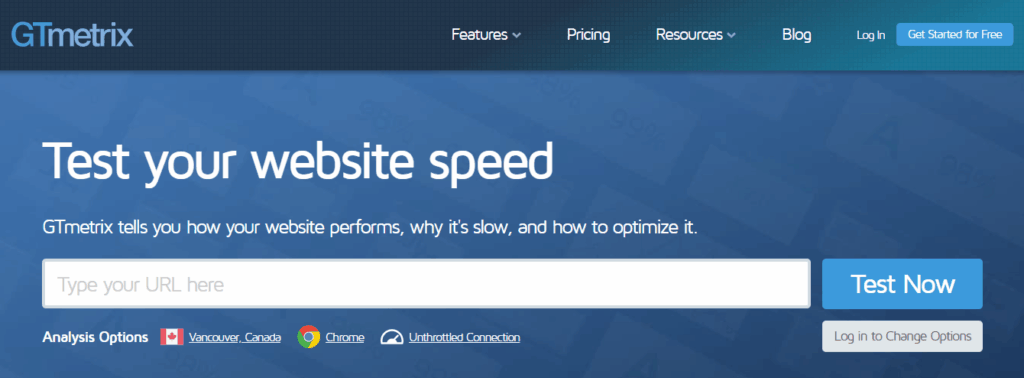
GTmetrix gives a full report on your WordPress site's performance and identifies issues like slow loading scripts, uncompressed files, and caching problems. It breaks down your scores into PageSpeed and YSlow, offering a clear direction for improvements.
Steps:
- Visit GTmetrix.
- Enter your website URL and click Test your site.
- Analyze both the PageSpeed and YSlow results for opportunities to enhance speed.
- GTmetrix also provides a Waterfall Chart showing how each resource on your page loads.
4. Monitor Speed Regularly
Site speed isn't a one-time fix. It's an ongoing process. Make regular testing part of your routine to track improvements and ensure consistent performance.
Steps:
- Set up monthly or weekly speed tests with Google PageSpeed or GTmetrix.
- Track your site's performance after applying major updates, adding plugins, or switching themes.
Use a speed monitoring tool like Pingdom to track speed over time and catch any dips before they affect your visitors.
5. Avoid Relying on Just One Tool
Every speed testing tool measures slightly differently; results can vary depending on server load or geographic location. Using multiple tools provides a more comprehensive picture of your WordPress site's performance.
Steps:
- Run tests with Google PageSpeed Insights, GTmetrix, and Pingdom.
- Compare results across all platforms.
- Focus on recurring issues, as this usually indicates the most critical areas to address.
How Often Should You Optimize Your WordPress Site for Speed?
Speed optimization isn't something you fix once and never look at again. A WordPress site evolves constantly. Plugins get updated, media files keep piling up, and new design changes sneak in over time. All of this adds weight behind the scenes, often in ways that go unnoticed until performance takes a hit.
That’s why building a habit around optimization is important, not just relying on a single round of tweaks.
Let’s break down when and why you should revisit your speed efforts. And what makes regular optimization part of smart site management.
1. Monthly Check-ins Help You Catch What Slows Things Down
A lot can change in just a few weeks. Maybe your site’s image gallery grew, or your theme update loaded some new scripts. Monthly speed checks help you spot small issues before they turn into full-blown performance problems.
It doesn’t need to be complicated. Pick a tool you’re comfortable with (like GTmetrix or Pingdom), run your homepage through it, and look at the waterfall view or load time.
If you notice even a few extra seconds creeping in, it’s a sign that something needs attention. This monthly habit takes 10 minutes but can save you a ton of frustration later.
2. Run a Speed Test After Every Major Change to Your Site
Not all updates are equal. Some edits (like changing your font size or adding a blog post) won’t impact performance much. But other changes can absolutely slow down your site if you’re not careful.
If you’ve recently:
- Installed a new plugin
- Switched to a different theme
- Added video backgrounds or large sliders
- Migrated to a new host
It’s a good idea to test your site speed right after making these changes. This ensures everything runs smoothly and helps you avoid any unintended lag.
3. Pay Extra Attention During Promotions or Traffic Peaks
Planning to run a holiday sale? Launching a product or pushing out a newsletter? Those are high-traffic moments. And it’s exactly when a slow-loading site can cost you the most. More users on your site means more stress on your hosting and more chances for slowdowns.
It’s worth doing a round of optimization ahead of any campaign. Compress those images, trim down unused plugins, and cache pages that will get the most visits. A few tweaks can make the experience smoother for everyone coming through.
It's tempting to install what feels like a free plugin to speed up WordPress and assume it’ll handle everything in the background. And sure, the right plugin (especially those with built-in caching, minification, or lazy loading )can take care of a lot.
But don’t fall into the trap of thinking you're fully covered. Even the best plugins need to be checked periodically to ensure they’re still compatible with your theme or other tools.
And some updates to WordPress core may override or conflict with plugin settings. So while tools are helpful, a manual check is still a good idea.
4. Build Speed Optimization Into Your Routine
The easiest way to stay on top of speed is to treat it like you do other maintenance tasks. If you already have a checklist for updating plugins, writing blog posts, or backing up your site, just add a speed check to that list.
You don’t need to become an expert or run a full audit every week. Just be consistent. The more often you check in, the easier it is to catch slowdowns early and fix them without a full overhaul.
Quick Guide: How to Speed Up Your WordPress Site
| Step | Action | Tools/Examples |
| 1 | Choose a fast hosting provider | Managed WordPress Hosting (e.g., FastCow) |
| 2 | Use a lightweight theme | GeneratePress, Astra, Neve |
| 3 | Delete unused plugins and media | Audit plugin list; remove large, unused files |
| 4 | Keep WordPress, plugins, and themes updated | Update regularly to the latest versions |
| 5 | Install caching plugin | LiteSpeed Cache, WP Super Cache, W3 Total Cache |
| 6 | Compress images automatically | Smush, ShortPixel, Optimole |
| 7 | Optimize database | WP-Optimize, Advanced Database Cleaner |
| 8 | Enable lazy loading (images/videos) | a3 Lazy Load, Smush lazy load settings |
| 9 | Use a CDN (Content Delivery Network) | Jetpack, Cloudflare, Bunny CDN |
| 10 | Combine and minify CSS & JS files | Autoptimize |
Speed Up WordPress: The Key to a Faster, Smoother Website Starts Here
Speeding up your WordPress site doesn’t have to be a stressful, technical mess. Simple actions like optimizing images, enabling caching, and choosing the right plugins can have a noticeable impact.
But there's only so much you can do on your own before things start to feel overwhelming. That's where FastCow comes in. Our managed WordPress hosting takes the load off your shoulders and handles all the behind-the-scenes tasks that can slow your site down.
With FastCow, you get more than just speed. Knowing that your site’s performance is in good hands gives you peace of mind. So, take the steps you’ve learned here, but remember that when it comes to WordPress, having the right support in place can make all the difference!
FAQs
How to increase site speed in WordPress?
Optimize images, enable caching, use a Content Delivery Network (CDN), and choose a fast hosting provider like FastCow. To maintain performance, regularly update themes and plugins.
Why is my WordPress site so slow?
Your WordPress site may be slow due to unoptimized images, too many plugins, a poor hosting provider, or large, outdated databases. Use tools like Google PageSpeed Insights to pinpoint issues.
How can I speed up my WordPress site without plugins?
Manually optimize images, minify CSS/JavaScript, enable browser caching, and use a lightweight theme. Ensure your hosting provider is fast and efficient for better site performance.
How do I check my WordPress site's speed?
You can use online tools like Google PageSpeed Insights, GTMetrix, or Pingdom to test your website's load time and get detailed reports on where improvements can be made.
Can I speed up WordPress without affecting my website’s design?
Yes, optimizing your WordPress site doesn’t have to compromise design. Techniques like image optimization, lazy loading, and script minification can improve performance without altering the look and feel of your site.
Does my WordPress hosting plan affect my site speed?
Absolutely! The quality of your hosting provider plays a huge role in site speed. Shared hosting can be slower compared to managed WordPress hosting or VPS hosting. Choosing the right plan can make a significant difference.
Will using an SSL certificate slow down my WordPress site?
While SSL certificates can slightly impact your site's load time, the security benefits far outweigh the minor performance hit. Google also prioritizes secure websites (HTTPS), which is important for SEO.
How does mobile optimization impact WordPress site speed?
Mobile optimization is imperative for speed. Google’s mobile-first indexing means that a slow mobile site can hurt your rankings. Ensuring your WordPress site is responsive and optimized for mobile can drastically improve both performance and SEO.
Is it worth upgrading to a premium WordPress theme for speed?
While premium themes may offer better performance, it’s not guaranteed. The key is choosing a well-coded and lightweight theme. Even free themes can be fast if optimized correctly.
What’s the most effective way to optimize images for WordPress?
Use tools or plugins to compress and resize your images before uploading them. Formats like WebP offer great quality at smaller file sizes, and plugins like Smush or ShortPixel can automate the process.