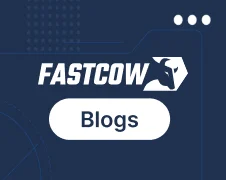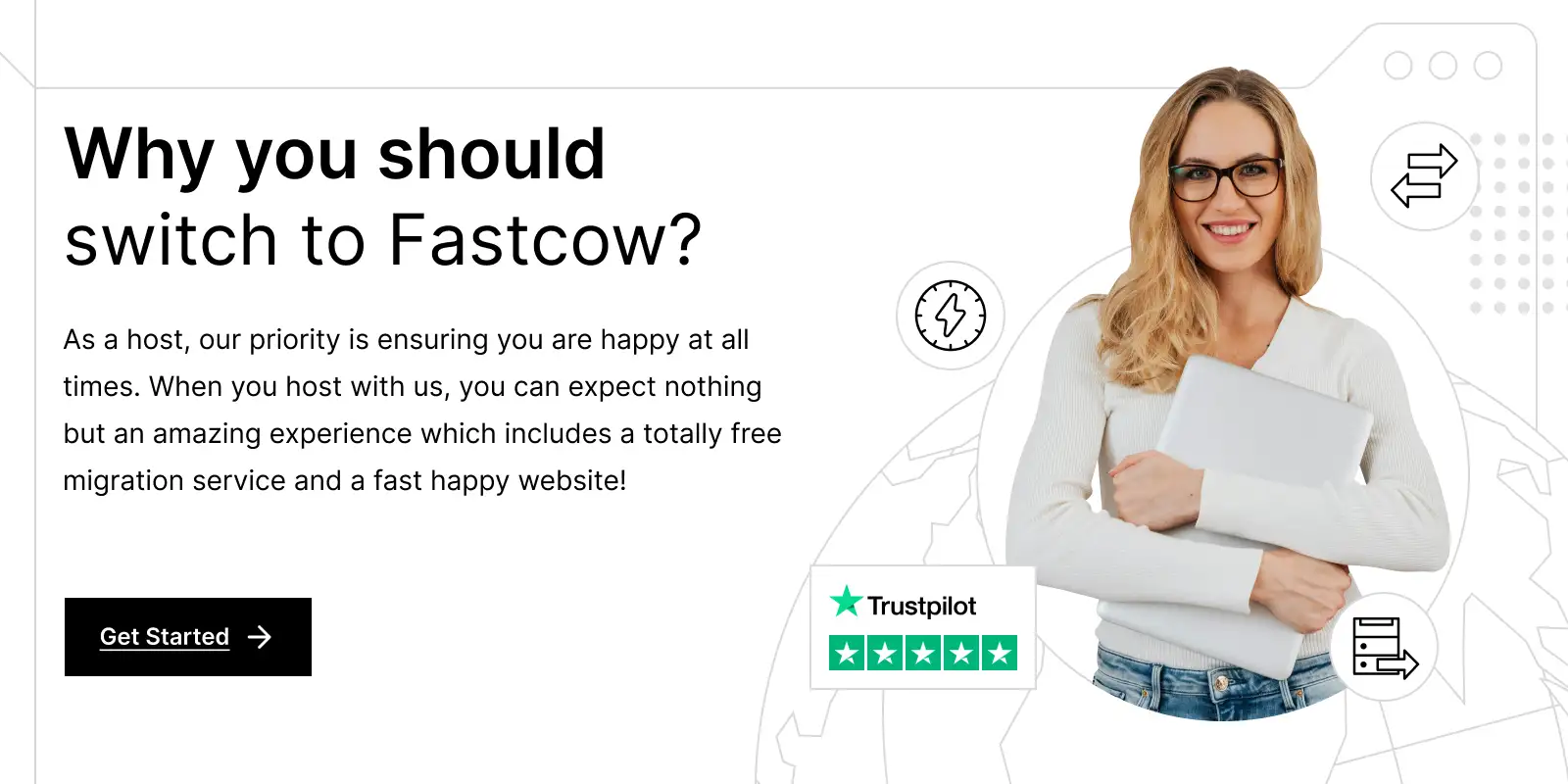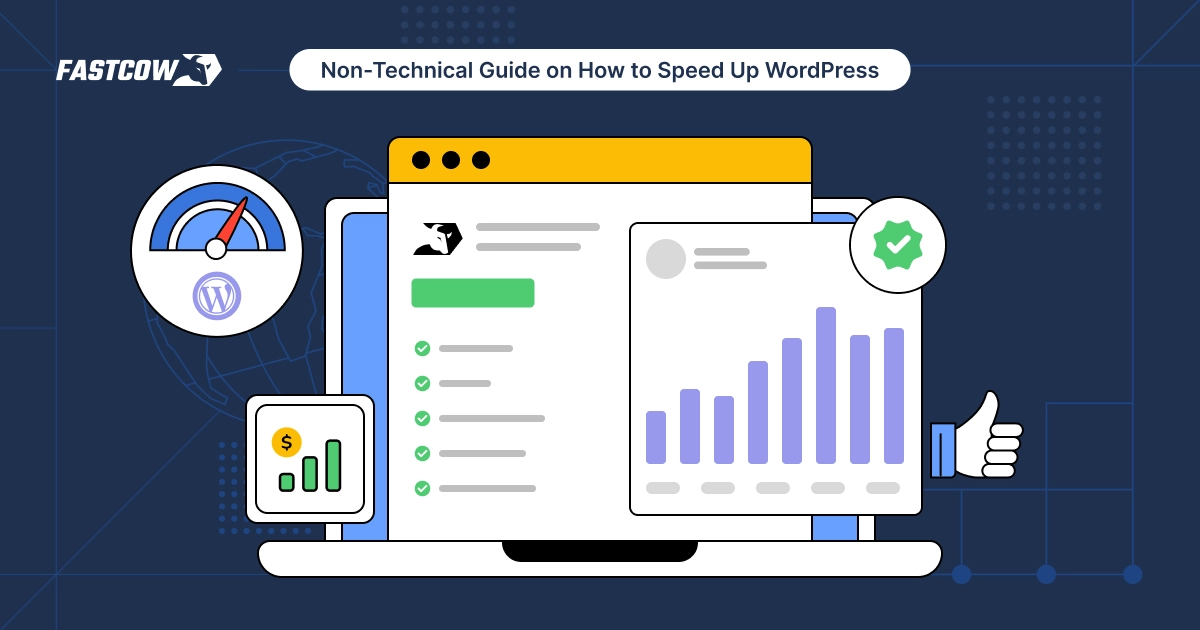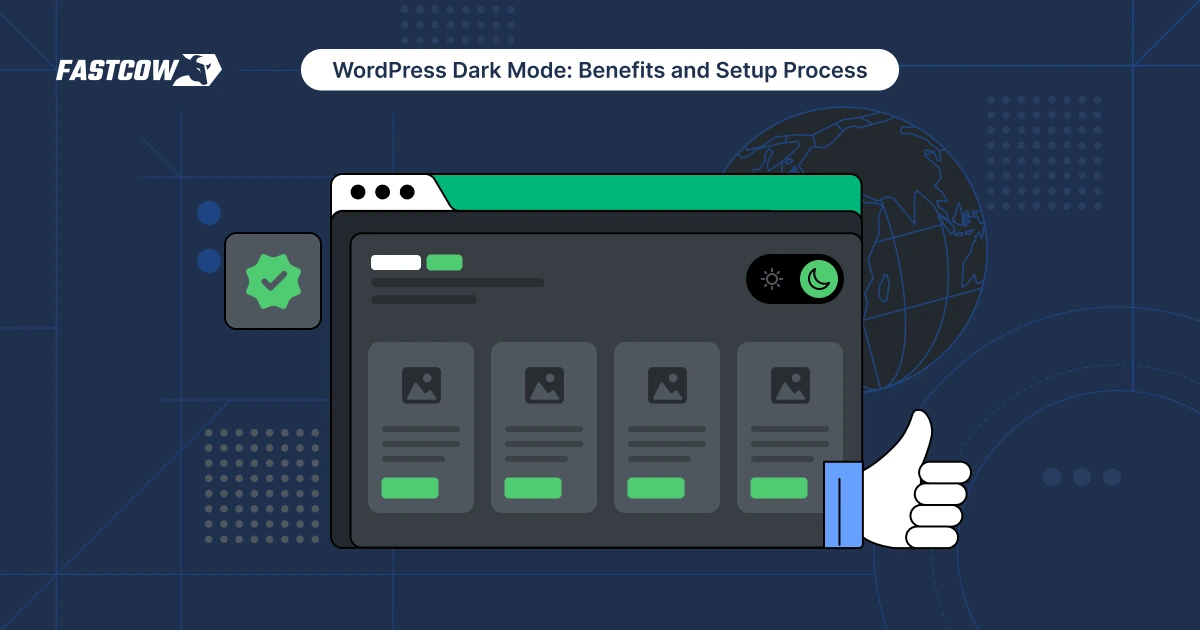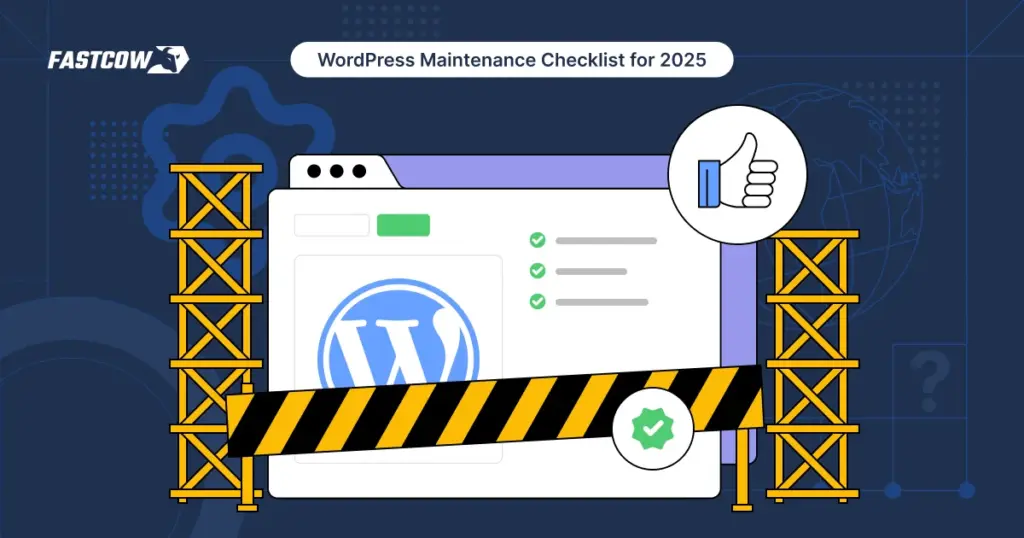
Congratulations! You've successfully set up the WordPress website you've dreamed about for years. But what's next?
Do you just sit back and let it do its magic? Many might think YES.
- Why WordPress Maintenance is Important?
- WordPress Maintenance Checklist
- Change All WordPress Passwords
- Run Performance Tests
- Create a Complete Backup of Your Site
- Update WordPress Themes and Files
- Remove Spam Comments
- Fix Broken Links
- Perform an SEO and Content Audit
- Optimize Images
- Review Security Logs
- Troubleshoot Maintenance Tasks
- Audit Installed Plugins
- Test All WordPress Forms
- Optimize Your WordPress Database
- Fix 404 Errors
- Wrapping Up
- FAQs
However, experts think otherwise, as WordPress site maintenance is critical to running your site. Without proper maintenance, many issues can arise, such as:
- Slow loading speeds
- Security vulnerabilities
- Broken links
- Poor user experience
- Compatibility issues with plugins and themes
Staying on top of regular maintenance tasks can help keep your site secure, fast, and running smoothly. This blog will take you through a WordPress maintenance checklist for 2025. But before diving into it, let’s discuss why WordPress maintenance is important.
Why WordPress Maintenance is Important?
Let’s break down the main reasons why WordPress maintenance is important:
1. WordPress Maintenance Ensures Security
Security is one of the most important reasons for maintaining your WordPress website. Due to its popularity, WordPress often becomes a target for hackers. Hence, your website can be vulnerable to attacks without ongoing maintenance. Updates to your WordPress core, themes, and plugins help close security gaps and prevent breaches.
Maintenance also promptly addresses vulnerabilities like weak passwords or outdated files. Security checks and tools can safeguard against unauthorized access, protecting your website and its data.
2. WordPress Maintenance Ensures Website Performance
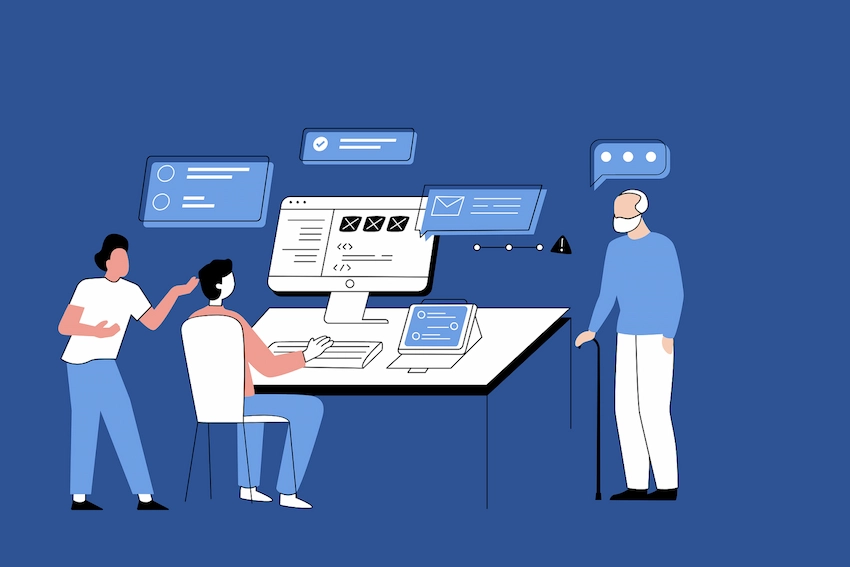
Website performance has a direct impact on user satisfaction and search engine rankings. In fact, a one-second delay in page load time can cause a 7% reduction in conversions.
Hence, it’s no secret that a slow-loading website can turn visitors away and drop your traffic. Regular maintenance helps keep your website running smoothly. Performance optimization tasks like removing unnecessary data, enabling caching, and reducing load times play a major role in keeping your site fast and efficient. More on that later.
3. WordPress Maintenance Boosts User Experience
A positive user experience (UX) is important to retain visitors and encourage engagement. Regular maintenance helps ensure your website is easy to use, visually appealing, and functional. Broken links, unresponsive forms, or issues with interactive elements can frustrate users and make your site seem unreliable.
Maintenance ensures that all features work smoothly and your layout adapts well to different devices, creating a smooth experience for every visitor.
4. WordPress Maintenance Supports SEO
Search engine optimization (SEO) is key for driving traffic to your website. A well-maintained WordPress website improves your chances of ranking higher on search engine results. Regular maintenance addresses issues that impact SEO, such as:
- Fixing errors
- Optimizing content for current trends
- Ensuring the site remains mobile-friendly
A properly maintained website aligns with Google’s requirements, helping you stay visible and competitive in search rankings.
5. WordPress Maintenance Prevents Data Loss
Data loss can be a nightmare for any website. Losing your website’s data can disrupt your operations and damage your credibility. Regular maintenance ensures you have measures in place to prevent data loss. Backups act as a safety net. They allow you to restore your website quickly if something goes wrong. Keeping your data secure and accessible is an important part of WordPress maintenance.
WordPress Maintenance Checklist
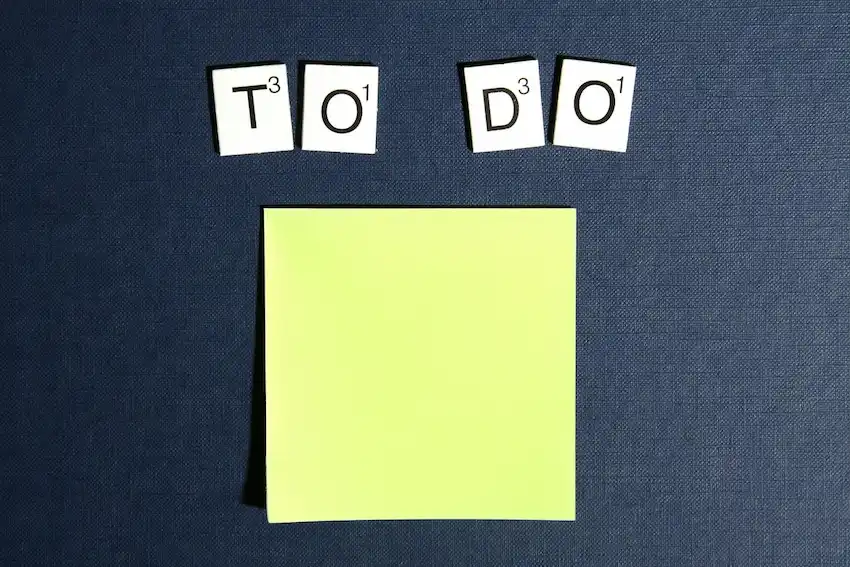
Stay on top of the following WordPress maintenance checklist to ensure your WordPress website functions optimally all year round:
1. Change All WordPress Passwords
Updating your WordPress password regularly is one of the simplest and most effective ways to improve WordPress security. Hackers often exploit weak or outdated passwords to get access to websites. Here’s what to do:
- Update passwords for your WordPress admin account, hosting account, FTP, and database.
- Use strong passwords that include a mix of uppercase and lowercase letters, numbers, and special characters.
- Consider using a password manager like 1Password to generate and safely store complex passwords.
2. Run Performance Tests
Did you know that the average page speed of a site that appears on the Google SERP’s first page is 1.65 seconds? A slow website can make users impatient and damage your search engine rankings. Running regular performance tests helps you monitor and optimize your website's speed and overall performance. Here’s how:
- Use tools like Google PageSpeed Insights or GTmetrix to analyze your site’s load time.
- Find areas that need improvement, such as optimizing images, enabling caching, or reducing the number of HTTP requests.
- Optimize your hosting provider's performance by choosing a reliable option like FastCow Hosting.
- Reduce the number of HTTP requests by combining files and limiting the number of external scripts and stylesheets used.
- Distribute content with a Content Delivery Network (CDN) to serve your website from servers closest to your users.
3. Create a Complete Backup of Your Site
Backing up your WordPress website is an important step for WordPress maintenance since it helps protect your data and content. A backup ensures you can restore your website quickly if anything goes wrong, such as a hack, server failure, or accidental deletion. Here’s how:
- Use reliable backup plugins like UpdraftPlus, BackupBuddy, or Jetpack to automate the process.
- Your backup should include all important components, including the WordPress database, theme files, plugins, and media uploads.
- Securely store backups in cloud storage services like Google Drive, Dropbox, or a dedicated external drive.
- Schedule regular backups. This could be weekly or daily, depending on your website’s activity level.
4. Update WordPress Themes and Files
It can be easy for WordPress website owners to ignore updating their WordPress themes and files. However, updating your WordPress themes, plugins, and core files is vital for security and functionality. Outdated files can be a common target for hackers and cause compatibility issues. Follow these steps:
- Log in to your WordPress dashboard and look for update notifications.
- Update your WordPress core to the latest version for improved features and security patches.
- Update plugins and themes to ensure compatibility and access to the latest functionality.
- Create a backup of your website before updating in case the update causes issues.
- Delete any unused or outdated themes and plugins to reduce vulnerabilities.
5. Remove Spam Comments
Spam comments can clutter your website, slow it down, and damage its credibility with visitors. Regularly remove these unwanted comments to ensure your website remains professional and user-friendly. Here’s how to handle them:
- Use a plugin like Akismet or Antispam Bee to find and filter spam comments automatically.
- Don’t just rely on automated tools. Manually check your comments section for any missed spam and delete it manually.
- Consider disabling comments on older posts if they attract excessive spam.
6. Fix Broken Links
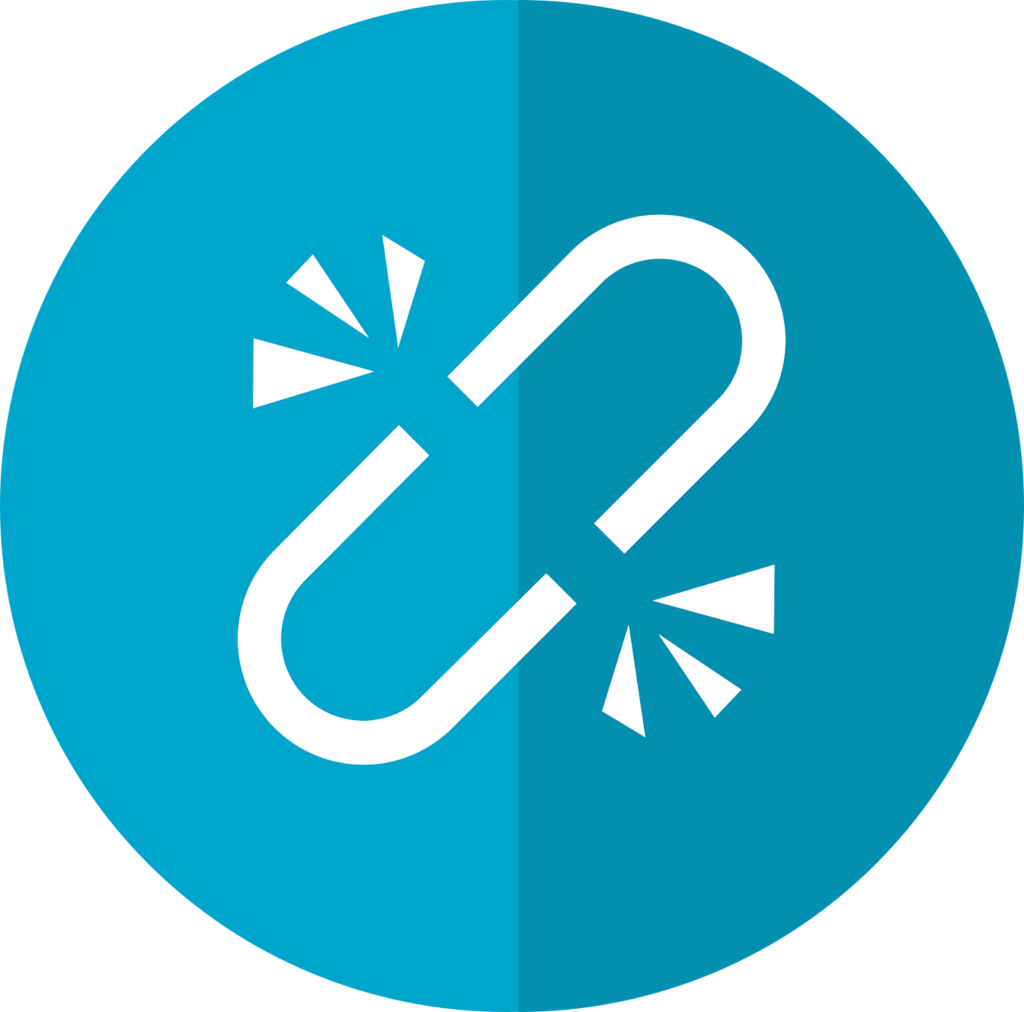
According to Ahrefs, over 66.5% of website links in the last nine years are broken. Broken links can frustrate visitors and impact your website's SEO negatively. Finding and fixing these links regularly ensures a smooth browsing experience for your audience. Here’s what to do:
- Use tools like Broken Link Checker or Screaming Frog to identify broken links on your site.
- Update broken links with the correct URL, or eliminate them completely if they’re no longer relevant.
- Redirect links using a 301 redirect if the original page has been moved or deleted.
7. Perform an SEO and Content Audit
Outdated content and SEO practices can make your website look bad in front of Google and leave a bad impression on visitors. For example, a blog post recommending "Top Tech Gadgets for 2019" on your website in 2025 might make visitors question your website's credibility and relevance.
Regular SEO and content audits ensure your website remains visible to search engines and provides value to your visitors. Here's how to do it:
- Review all your pages and posts to find outdated or irrelevant content.
- Ensure internal linking is strategic and adds value for readers.
- Optimize meta titles, descriptions, and keywords to fit current SEO trends.
- Check for duplicate content and remove or revise it.
- Use tools like Google Search Console or SEMrush to monitor your website’s SEO performance.
Also Read: Managed WordPress Hosting 101: What, Why, and How.
8. Optimize Images
Large or unoptimized images can make your website slow. This has a direct impact on both user experience and search engine rankings. This is why optimizing images regularly should always be on your WordPress maintenance checklist. Here’s what to do:
- Compress images using tools like TinyPNG or ShortPixel to reduce their file size without losing quality.
- Use the correct file format for your images (e.g., JPEG for photos and PNG for graphics).
- Consider enabling lazy loading so images load only when they’re visible on the screen.
9. Review Security Logs
Security logs provide insights into your website’s activity. They tell you who logged into your website, when they did, and show any unusual or suspicious behavior that might require immediate attention. Regularly reviewing these logs improves your website’s protection against potential threats. Here’s how:
- Use a security plugin like Wordfence or Sucuri to monitor activity logs.
- Look for unusual login attempts, unauthorized file changes, or IP addresses flagged for malicious behavior.
- Tackle any suspicious activity immediately by blocking offending IPs or updating your security settings.
10. Troubleshoot Maintenance Tasks
Regularly troubleshooting your website ensures everything is functioning correctly and prevents small issues from becoming big problems down the line. Here's what you can do:
- Check for any errors on your WordPress dashboard, such as plugin conflicts or missing files.
- Look through your website for broken layouts, unresponsive elements, or issues with navigation.
- Review error logs in your hosting account for insights into backend problems.
- Test core features like forms, checkout processes, or contact links to confirm they work smoothly.
11. Audit Installed Plugins
Plugins are key for adding functionality to your WordPress site. However, they can also pose risks if outdated or unnecessary. Follow these steps to audit your plugins:
- Review all installed plugins and remove those you no longer use or need.
- Ensure each plugin is updated to its latest version to avoid security vulnerabilities.
- Check the plugin's performance impact using tools like Query Monitor. If a plugin slows your website significantly, look for alternatives.
- Confirm each plugin comes from a reputable source and has positive reviews. Avoid poorly maintained or suspicious plugins.
12. Test All WordPress Forms
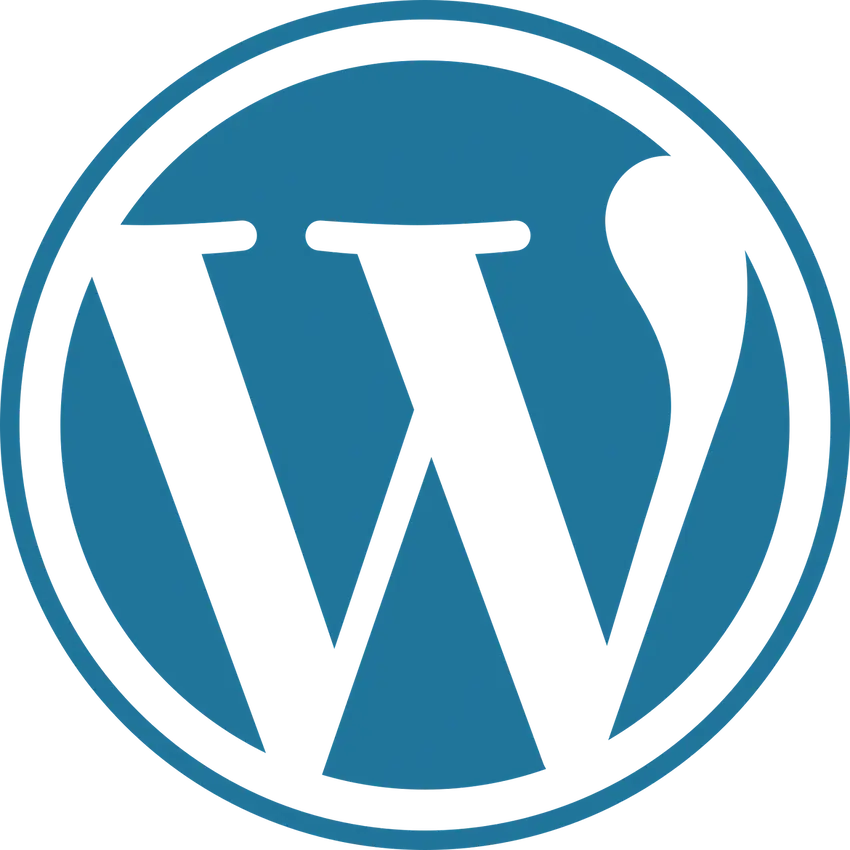
Forms are an important part of your website. They allow users to contact you, sign up, or submit inquiries. Regularly testing them ensures they work as expected and don't result in lost leads or frustrated users. Here's how:
- Submit test entries through all forms on your site, including contact forms, subscription forms, and feedback forms.
- Check that the submissions are being sent to the correct email addresses or databases.
- Verify that confirmation messages, thank-you pages, or automated responses are functioning properly.
- If you’re using plugins like WPForms or Contact Form 7, ensure they are updated and compatible with your WordPress version.
13. Optimize Your WordPress Database
Your WordPress database accumulates unnecessary data over time. This includes elements like post revisions, spam comments, and deleted items. However, what many don’t know is that this can slow down your WordPress site. Optimizing the database improves speed and efficiency. Here’s what to do:
- Use plugins like Advanced Database Cleaner to clean up unused data.
- Delete spam comments, trashed posts, and old revisions that aren’t needed.
- Backup your database before making any changes to avoid accidental data loss.
- Consider running optimization tasks periodically to keep the database lean and fast.
14. Fix 404 Errors
404 errors occur when users try to access a page that doesn’t exist. These errors can throw off visitors and negatively impact SEO. Fixing these errors can help maintain a professional and properly functional website. Here’s what to do:
- Use tools like Google Search Console to identify pages that return 404 errors.
- Redirect broken links to relevant pages using 301 redirects to preserve SEO value.
- Update internal links on your site to avoid pointing users to non-existent pages.
- If a page was removed intentionally, create a custom 404 error page to guide users back to the homepage or other useful content.
Wrapping Up
Maintaining your WordPress website is not just about keeping it online. It’s about ensuring it runs efficiently, stays secure, and delivers the best experience to your visitors. Following the WordPress maintenance checklist, you can protect your website from potential threats, improve its performance, and keep it aligned with the latest best practices.
Need help with your WordPress maintenance? FastCow offers reliable hosting solutions and expert WordPress support to keep your website running at its best. Contact us today to get started!
FAQs
- Does WordPress need maintenance?
Yes, regular WordPress maintenance is essential to keep your website secure, functional, and optimized for performance. - How long does WordPress maintenance take?
How long WordPress maintenance takes depends on the tasks. Simple checks like plugin updates take minutes, while in-depth audits can take a few hours. - How to put WordPress in maintenance mode?
You can use plugins like WP Maintenance Mode or manually add a maintenance page using a custom script. - What is the maintenance function in WordPress?
The maintenance function in WordPress ensures that your site operates efficiently, addresses potential issues, and keeps the website updated with the latest versions of themes, plugins, and core files. - Why does my WordPress site keep going into maintenance mode?
This often happens due to incomplete updates. Manually removing the .maintenance file from your root directory can resolve the issue. - What are maintenance functions?
These include updating themes and plugins, optimizing the database, fixing broken links, and performing security checks.
How to put WordPress in maintenance mode?
You can quickly enable maintenance mode through plugins or by adding a few lines of code to your functions.php file.